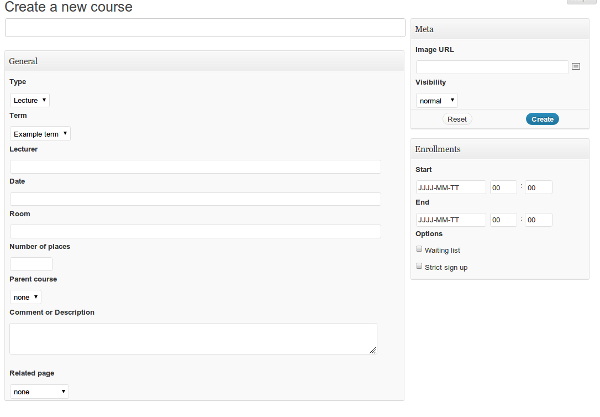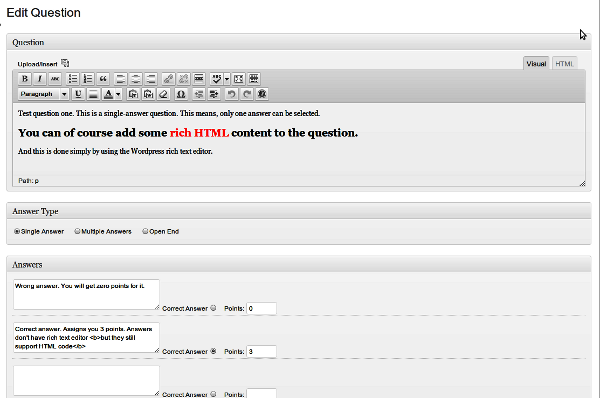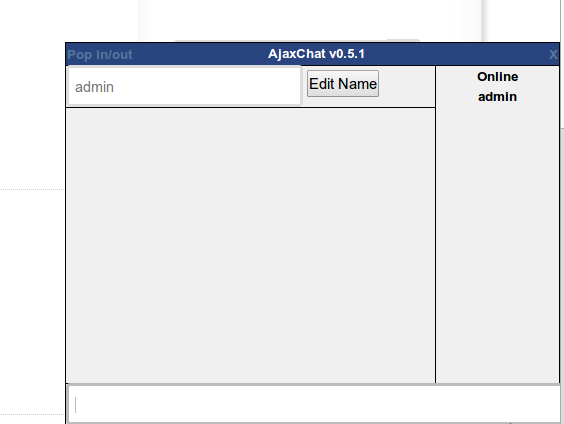No doubt
Moodle is the standard open-source solution for building educational communities and portals. It’s been around for years, it has huge community, regular updates and contributions. It’s really good.
But forget about it. Use WordPress.
I’m not writing this to bash Moodle. I appreciate the efforts that the community puts in it. Contributing to Moodle is in my plans as well. However, 90% of people who use it can achieve nearly the same functionality with WordPress and several plugins. Advantages?
- WordPress is easier to install, update, and use
- It has even larger community and more contemporary interface
- More free plugins
- Easier to host (less demanding in resources)
- A lot more premium plugins and themes
- A lot more developers available for customization
Need I say anything else? Just look at the downloads – Moodle is more than 30MB zipped! Way too much code and stuff, maybe good, but you don’t need most. WordPress is just 4.3 MB at the moment.
The most important Moodle functions can be replaced with similar, sometimes better, free and premium WordPress plugins and/or themes. On top of that you can add some more of WordPress awesomness – SEO plugins, caching plugins, tons of little widgets and so on. And, you can still host a regular blog along with the educational suite if you wish.
Here is how to replicate the most important Moodle functions in WordPress:
Courses
The core of Moodle is creating courses, assigning user groups to them, course reports, assignments. There are two great WordPress plugins that will handle this in one or another way:
TeachPress is properly maintained and up-to date plugin for creating courses with enrollments and publication management. It has only one version that’s entirely free. Scroll down their site to see a bunch of screenshots and get an idea what you can do with it.
On the other hand if you want to run education suite that’s more of a community thing, you may want to first install
BuddyPress. This thing is huge: it turns your WordPress site into a social network and then you can go further and extend it with more plugins and themes. (Right, this means to extend a plugin with plugins). So once you extend WordPress with BuddyPress you can add educational capabilities with the great
BuddyPress ScholarPress Courseware. It’s also fully open-source and free, well supported and frequently updated plugin. Allows managing courses, lectures, basic quizzes, assignments, and schedule calendars.
Now there is also the completely free
Namaste! LMS which is also built by us. We have huge plans on it, so it’s worth taking a look!
As these all-in-one plugins sometimes don’t have exactly what you need and may be clumsy in some areas, there are more niche-ones that can handle individual tasks better.
Exams
This is the area where
Watu comes in place and sometimes its
premium version. Watu lets you create exams with single-choice, multiple-choices, or open-end questions. Assign grades, points, display results instantly. In the premium version you can also keep stats of the taken exams, limit by user group and categories, email user results, set times, assign certificates and so on.
You may also want to check
WP Survey And Quiz Tool which is heavier but has some other features that may sound compelling to you. It seems to be more appropriate for running surveys rather than exams.
Assignments
One great plugin for handling assignments is
Cleverness To-Do List. Tasks can be assigned to different users along with deadlines, various permissions etc. Regular assignments for whole groups can be handled by adding a post to a selected group and connecting it with an exam.
Chat
Chat plugins are abundant. You can use a simple self-hosted and free solution like
AjaxChat or get rid off the hosting hassles and subscribe for something like
LiveChat or
ChatRoll.
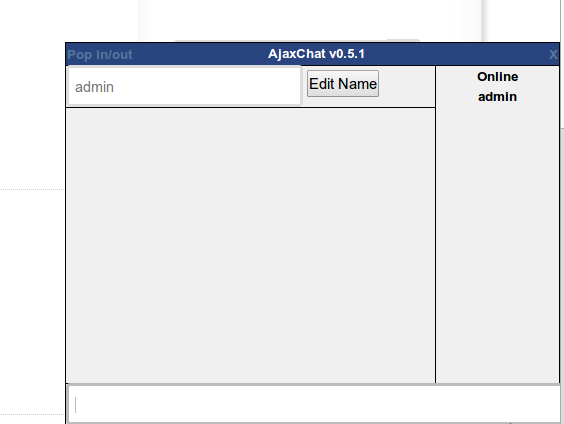
AjaxChat
Polls
Polls are useful not just for educational sites but also in marketing and sales, or any other site that needs to get user feedback. But for educational suite perhaps the most useful will be
WP-Polls (free).
Now if you want to relate poll answers to users and extract more detailed stats you may prefer to use a plugin for creating exams or surveys.
Forums
There is no shortage of solutions here as well. While
BBPress is the standard choice, you may wish to check
ForumPress too. A PRO version is expected soon.
You may notice I sometimes favor paid versions. This is not just to encourage paying for quality stuff and helping WordPress developers to do their great job. If you are running a site that makes money, spending few bucks on a premium plugin may help you stay over the competition by having something they don’t have. Premium plugins usually come with high-class support too and are more user-friendly (well, not always, but most are).
Glossary
Glossary is another thing you would want to do even if your site is not educational portal. But speaking about education sites,
My Instant Glossary is one of the best choices. With free and premium version it can handle different glossary terms, tags, auto-link categories etc. An entirely free alternative is
WordGallery Glossary which is one of the few relatively up-to-date ones. (That’s why I told you premium/paid is often better).
Resources
Moodle has a Resource module which can display different media types along with a lesson or course. WordPress itself can handle resource listings in many ways – the simplest is just to use the rich text editor in a post or page and link to various files or media. Because of this, there aren’t any notable plugins for handling on-page resources. If you plan to list external resources you may want to check some directory plugins. In most cases the WordPress is good enough to handle this functionality by its core.
Survey
Although close to exams and quizzes, surveys have slightly different purpose. So the best plugin for adding surveys is probably
WP Survey And Quiz Tool. A simpler solution is again Watu (besides its primary purpose is exams) and
WordPress Simple Survey. The latter has extended version for $50. Unfortunately the authors don’t at all make it clear what else is available in that extended version.
Wiki
Wikis can be very useful in learning communities as your members can save you a tremendous amount of work. (I guess I’d need to create Wiki on this blog, so members can write about wikis. How meta!).
An excellent premium wiki plugin is
available from WPMUdev. Their plugins cost $39 each – but the better alternative is to be a paid member. Once a member, you can download all of the 140+ premium plugins.
A decent simple alternative is
eSimple Wiki from the official WordPress repository. I guess this plugin may be abandoned soon because it hasn’t been updated for nearly two years.
Workshop
There are plenty of ways to handle workshops and events. If you need a thing with lots of features then
The Events Calendar by tri.be is going to be your choice. They also have a PRO version priced from $50 to $250. There are widgets, registrations for workshops, Google maps integration, and more.
A simpler solution may be my
Eventy which is really easy to set up and use, and the PRO is only $29.

Eventy
If your workshops involve webinars you may need to use some webinar software too. The
only decent plugin I found is quite pricey so you may prefer to use some hosted webinars solution outside of WordPress.
Yes, Moodle fans, some of these features are more complicated and rich in Moodle. But most of us don’t need that. WordPress works in 90% or so of the cases and most webmasters are more comfortable with it.
As for Moodle, it’s a great stuff if you really need what it offers and have the patience to learn working with it.